Skip to Main Content or Page Contents
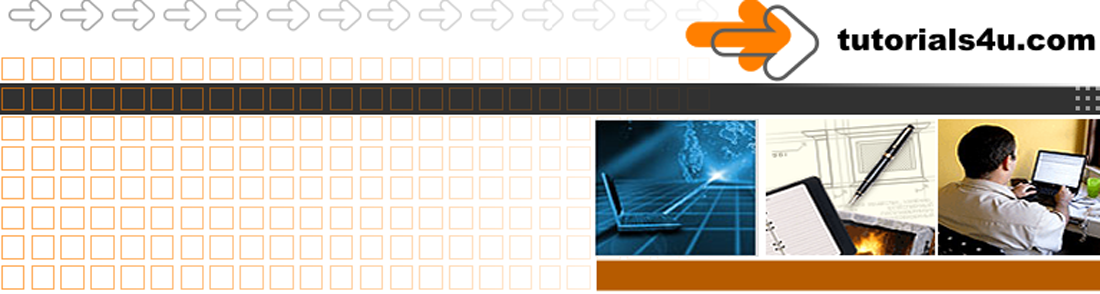
HTML5 & CSS 3 Tutorial
HTML5 Attributes
Attributes provide additional information about HTML elements
This Page's Contents
What is an Element Attribute?
- Attributes provide additional information, such as width, height, relationship and many more, about the HTML element that they are nested within.
- Attributes are always specified in the element start tag.
- All HTML elements can have attributes.
- The set of available attributes varies depending on the element.
class attribute
- You can style elements using CSS by adding the class attribute to an element.
- Elements can have multiple classes.
- If using more than 1 class for an element, then seperate the class names with a space, see Example class attribute.
- The following using class twice is wrong
<p class="example-colour" class="large">Your text ect. here</p>
- A class can be applied to multiple elements.
- In the CSS markup class names always start with a full stop . symbol.
In the 2 following examples the class names are: example-colour & large
Example class attribute using multiple classes
HTML
<p class="example-colour large">Your text ect. here</p>
When styling a class in CSS remember to start with the full stop . symbol
CSS
.example-colour { color: red;}
.large { font-size: large;}
Result
Your text ect. here
id attribute
- Elements can be styled with an id, but it is better to do this using class
An id must be unique on a page
-
Only 1 id per element allowed
- When styling a id in CSS remember to start with the hash sign #
Example:
#mainheader { font-size: xx-large; } - The main use of an id should be:
- To identify an element to be a target by JavaScript
- To identify a location that you want a hyperlink to go to. In HTML 4 this was called a named anchor.
Example:
<h2><a id="id-attribute"></a>id attribute</h2> - When using form labels
<p><label for="first-name">First Name:</label><input type="text" name="first-name" 1d="first-name"></p>
Programs
Video Editor
Filmora 10 Video Editor
Hosting & Domains
Hostgator
This site is hosted on Hostgator
123 Reg
Bluehost
Anti Virus Software
Kaspersky
Norton
AVG
Web Site Templates
DVD Tutorials
Books
CSS: The Missing Manual
CSS Pocket Reference
Html5 and Css3 All-In-One for Dummies
Web Design
Build Your First Website In Simple Steps
Responsive Web Design with HTML5 and CSS3
