Skip to Main Content or Page Contents
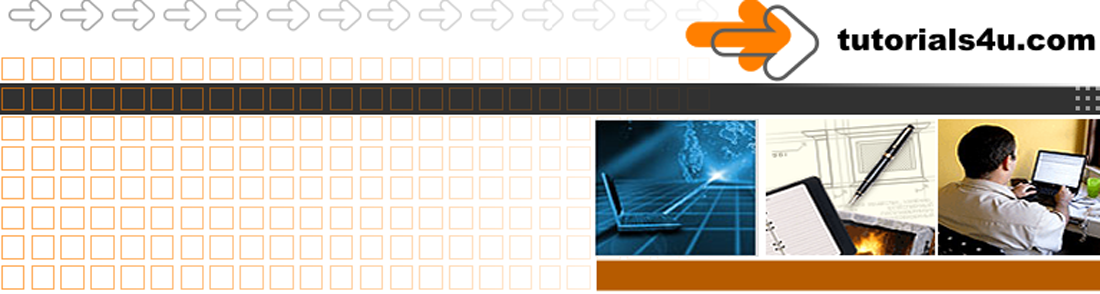
HTML5 & CSS 3 Tutorial
CSS Selectors
CSS Selectors - Elements, classes, id, symbols . , * # ~ > +
CSS Selectors, multiple & combined selectors
multiple classes
selector
Example: Applying styles to single selector
p {background-color: red;}
Applies the style to all <p> elements
selector, selector
Example: Applying styles to multiple selector
p, h2, #header, .round {background-color: red;}
Applies the style to all <p> elements, <h2> elements, all IDs with name of header & all classes with name of round
-
The name of an ID selector must have a suffix of # (the hash symbol)
The name of an class selector must have a suffix of . (the full stop symbol)
- Additional selectors can added seperated with a comma or a comma & space. e.g.
element, selector, element, selector
Example applying styles to multiple elements of classes
Applies the style to the listed elements: all <div> elements and all <h2> elements
div, h2 {background-color: yellow;}
selector selector
Example
div h2 {background-color: yellow;}
Applies the style to all h2 Elements if they are inside the <div>
selector > selector
Example
Applies the style to the child selector if it inside the first selector
CSSdiv > p {background-color: red}
HTML
<p>No Styling</p>
<div>
<p>I am a child of div & styled</p>
<table width="20" border="1">
<tr>
<td><p>I am a child of td No Styling</p></td>
</tr>
</table>
<p>I am a child of div & styled</p>
</div>
<p>I am not inside the div No Styling</p>
Applies the style to the <p> child selectorif it inside the <div> element
.class
A class can be used multiple times and applied to the same or different opening tags in various positions throughout the HTML page
Examples - A few useful classes to start you off
CSS
.border {border: 1px solid #000;}
.col3 {-webkit-column-gap: 1em; -moz-column-gap: 1em; column-gap: 1em; -webkit-column-count: 3; -moz-column-count: 3; column-count: 3;}
.img-responsive {display:block; max-width:100%; height:auto }
.rounded {border-radius:6px }
.text-left {text-align:left }
.text-right {text-align:right }
.text-center {text-align:center }
.border {border: 1px solid #000;}
.col3 {-webkit-column-gap: 1em; -moz-column-gap: 1em; column-gap: 1em; -webkit-column-count: 3; -moz-column-count: 3; column-count: 3;}
.img-responsive {display:block; max-width:100%; height:auto }
.rounded {border-radius:6px }
Rounds the corners of the element, which must either have a border and / or a background-color
.text-left {text-align:left }
Aligns the text to the left. Because left is the default alignment this class is usually not required
.text-right {text-align:right }
.Aligns the text to the left.
text-center {text-align:center }
.Aligns the text to the centre
#id
*
The * symbol affects EVERY single element on the page
Example using * symbol
* {margin: 0; padding: 0;}
Removes all margins & all padding on the page
Example using * symbol
div * {background-color:red;}
Selects all elements inside <div> elements and sets their background color to red
element + element
Example
div + p {background-color:red;}
Selects all s that immediatly follow a
element ~ element
Example
div ~ p {background-color:red;}
Selects every <p> element that are preceded by a <div> element
Styling an elements [attribute]
Example
a[title] {color: green;}
Selects all <a> elements with a title attribute
[target]
Selects all elements with a target attribute
[attribute=value] [target=_blank] Selects all elements with target="_blank"
[attribute~=value]
[title~=flower] Selects all elements with a title attribute containing the word "flower"
[attribute|=value]
[lang|=en] Selects all elements with a lang attribute value starting with "en"
[attribute^=value]
a[href^="https"]
Selects every <a> element whose href attribute value begins with "https"
[attribute$=value]
a[href$=".pdf"]
Selects every <a> element whose href attribute value ends with ".pdf"
[attribute*=value]
a[href*="w3schools"]
Selects every <a> element whose href attribute value contains the substring "w3schools"
:active a:active
Selects the active link
::after
p::after
Insert something after the content of each <p> element
::before
p::before Insert something before the content of each <p> element
:checked
input:checked Selects every checked <input> element
:disabled
input:disabled
Selects every disabled <input> element
:empty
p:empty
Selects every <p> element that has no children (including text nodes)
:enabled
input:enabled
Selects every enabled <input> element
:first-child
p:first-child
Selects every <p> element that is the first child of its parent
::first-letter
p::first-letter
Selects the first letter of every <p> element
::first-line
p::first-line
Selects the first line of every <p> element
:first-of-type
p:first-of-type
Selects every <p> element that is the first <p> element of its parent
:focus
input:focus
Selects the input element which has focus
:hover
a:hover
Selects links on mouse over
:in-range
input:in-range
Selects input elements with a value within a specified range
:invalid
input:invalid
Selects all input elements with an invalid value
:lang(language)
p:lang(it)
Selects every <p> element with a lang attribute equal to "it" (Italian)
:last-child
p:last-child
Selects every <p> element that is the last child of its parent
:last-of-type
p:last-of-type
Selects every <p> element that is the last <p> element of its parent
:link
a:link
Selects all unvisited links
:not(selector)
:not(p) Selects every element that is not a <p> element
:nth-child(n)
p:nth-child(2)
Selects every <p> element that is the second child of its parent
:nth-last-child(n)
p:nth-last-child(2)
Selects every <p> element that is the second child of its parent, counting from the last child
:nth-last-of-type(n)
p:nth-last-of-type(2)
Selects every <p> element that is the second <p> element of its parent, counting from the last child
:nth-of-type(n)
p:nth-of-type(2)
Selects every <p> element that is the second <p> element of its parent
:only-of-type
p:only-of-type
Selects every <p> element that is the only <p> element of its parent
:only-child
p:only-child Selects every <p> element that is the only child of its parent
:optional
input:optional Selects input elements with no "required" attribute
:out-of-range
input:out-of-range
Selects input elements with a value outside a specified range
:read-only
input:read-only
Selects input elements with the "readonly" attribute specified
:read-write
input:read-write Selects input elements with the "readonly" attribute NOT specified
:required
input:required
Selects input elements with the "required" attribute specified
:root
:root Selects the document's root element
::selection
::selection
Selects the portion of an element that is selected by a user
:target
#news:target
Selects the current active #news element (clicked on a URL containing that anchor name)
:valid
input:valid
Selects all input elements with a valid value
:visited
a:visited Selects all visited links
Complicated Selectors
Note: There are more complicated selectors avaiable that are more advanced in there use
Mystified by a strange selector & you want to find out what a selector will select & style then input the CSS into this site
Programs
Video Editor
Filmora 10 Video Editor
Hosting & Domains
Hostgator
This site is hosted on Hostgator
123 Reg
Bluehost
Anti Virus Software
Kaspersky
Norton
AVG
Web Site Templates
DVD Tutorials
Books
CSS: The Missing Manual
CSS Pocket Reference
Html5 and Css3 All-In-One for Dummies
Web Design
Build Your First Website In Simple Steps
Responsive Web Design with HTML5 and CSS3
